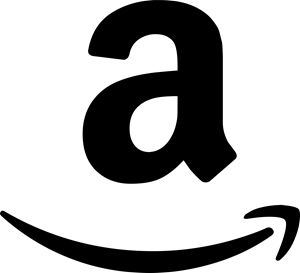UPDATE: I have just released a script that automates the fix documented below. You can find the script here. Please make sure that the issue below applies to your situation. I take no responsibility of any damaged caused by running it!
One of my end users had an installation of Adobe Flash 10 that appeared to not be working… go figure. We decided to reinstall Flash which we had deployed via Active Directory Group Policy using the MSI provided by Adobe.
Quick note: It took me a while to find the MSI so I could deploy via. Group Policy. So for those that may be looking for it, you need to register with Adobe to obtain a distribution license. Yes, even if you are simply deploying to your company! It’s not that bad really. It really took only a couple minutes and when done I was e-mailed a link where I could download the MSI. Here is the current link to register with Adobe.
When we tried to uninstall the current copy we got the following error:
Argh! I then simply tried installing over the current version with a recent MSI. This still did not work because it was trying to uninstall the old version… which brings us back to the same problem above… So to resolve this issue I deleted a couple registry keys:
1. Run Regedit.exe 2. Navigate to HKEY_CLASSES_ROOT\Installer\Products 3. When there you will notice a bunch of Products keys with some fairly long HEX values. Go through these and delete the keys (The long HEX numbers) associated with Adobe Flash. You can verify by looking at the ProductName values. This will, of course, delete all the values under it, so be sure you are deleting the right keys. 5. Close Regedit 6. Re-install.
This basically tricks Windows (or Windows Installer rather) into thinking that Adobe Flash isn’t installed. So now when we try to run the MSI it doesn’t attempt to uninstall the current version and it will simply install over the top of it.